
Screening
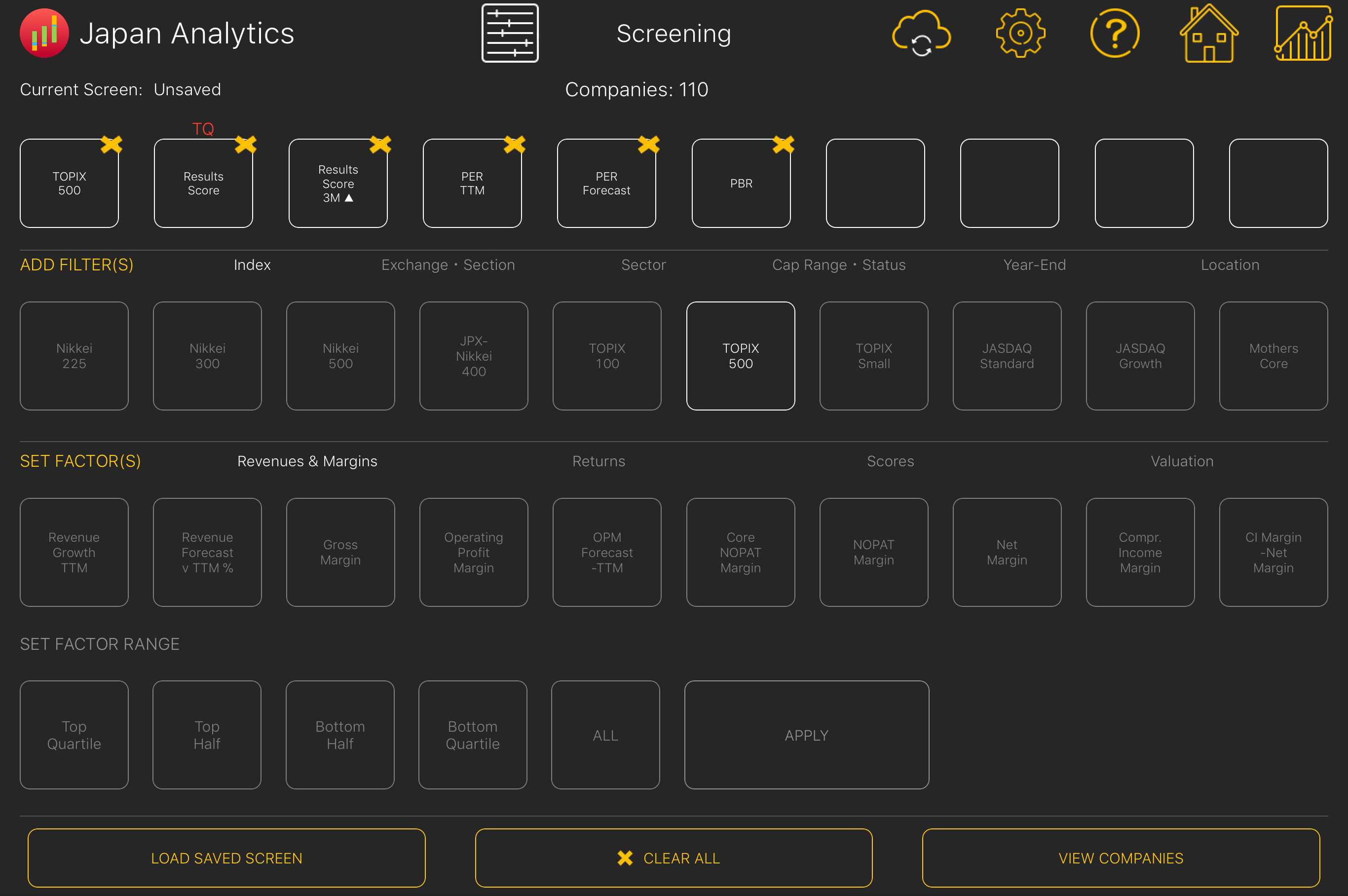
Screening Module
The Japan Analytics Screening Module allows users to screen the universe of listed companies using a variety of demographic and market data Filters and the same 40 market and fundamental Factors that are used in the Ranking Module. Filters and Factors can be applied together in up to ten combinations.
Factors can be set to one of four ranges, top quartile, top half, bottom half and bottom quartile as well as to all companies. As Filters and Factors are applied, the number of companies that meet the selected criteria will be dynamically displayed above the row of screening buttons.
The results of the screen will appear in a second window after tapping on 'VIEW COMPANIES'. If Filters but no Factors have been applied then only the Code, Name and Market Capitalization will be shown in the Results Table. If one or more Factors have also been selected, the relevant value(s) will be displayed.
Filters
There are six groups of Filters, Index, Exchange • Section, Sector, Cap Range • Status, Year End and Location
Index
Membership of one or more of four Nikkei indices and six Tokyo Stock Exchange indices

Exchange • Section
The principal exchange and section on which the stock is traded

Sector
The Japan Analytics Sector to which the stock belongs



Cap Range • Status
Stocks are divided into four quartiles of Market Capitalization and by Current Listing Status

Year-End
The fiscal year end of the company with April and May and October and November combined.

Location
The region of the location of the company’s Head Office.

Factors
There are four groups of Factors which are identical to those in the Ranking Module. Wherever possible, the Factors use data from the trailing twelve months (TTM) although this may exclude certain companies which have changed their fiscal year end during the last year. A more detailed explanation of each Factor can be found here.
Revenue & Margins

Returns

Scores

Valuation

Applying Screens
Filters
To add a Filter to a Screen, select a Filter group and then a Filter. The selected Filter will appear in the screening row and number of applicable companies will be displayed. Repeat for up to ten Filters or until the number of remaining companies is zero.
Filters can be removed individually by tapping on the “X” in the top right corner of the relevant Filter in the screening row or by tapping on “CLEAR ALL” to remove all current Filters.

Factors
To add a Factor to a Screen, tap on a Factor Group, then a Factor and a Factor Range, then select “APPLY”. The Factor and Factor Range will appear in the screening row and number of remaining companies will be displayed. Repeat as necessary for the remainder of the screening row or until the number of remaining companies is zero.
Factors can be removed individually by tapping on the “X” in the top right corner of the relevant Factor in the screening row or by tapping on “CLEAR ALL” to remove all current Factors and Filter(s).
Tap on “VIEW COMPANIES” to run the current screen and view the results table.


View Companies
Tap on “VIEW COMPANIES” to run the current screen and view the results table.

Results Table

The Results Table shows the results of running the current screen on the universe of listed companies. If only Filters are selected for screening, the table will only show Code, Name and Market Capitalization. If a Factor or Factors have been selected, the relevant value(s) will be shown in a column for each Factor.
Companies are sorted initially in descending order of market capitalization. The table can then be sorted by Code, Name, Market Cap and by each of the Factors. Swipe left and right to see additional Factors which are not displayed and swipe up and down to see more companies, if not all are displayed.
Tap on one company row and on “LOAD INTO ANALYTICS” to load the company into Company Analysis. Tap on one company and on “ADD TO PORTFOLIO” to add the company to a portfolio in the Portfolio Module.
To edit the current screen's Filters and Factors in the Screening Module, tap on "EDIT SCREEN".
Saving Screens
Screens can be saved for later use. After running a screen press 'SAVE SCREEN' and enter a screen name. Screens will be saved in descending order of Date Last Saved. If iCloud Drive is enabled for the device and the Japan Analytics App, saved screens will be synced to the Cloud and will appear automatically on other similar devices using the same Apple ID including on restoration or replacement.

Loading Saved Screens
Select 'LOAD SAVED SCREEN' from the Screening Module to load the list of Saved Screens, then tap on a Saved Screen and then on 'LOAD SCREEN'. The Screen will be applied to the current universe of companies and the most recent data in the database.

Manage Screens
Tap on 'MANAGE SCREENS' at the bottom of the Results Table to rename, delete or load saved screens.
